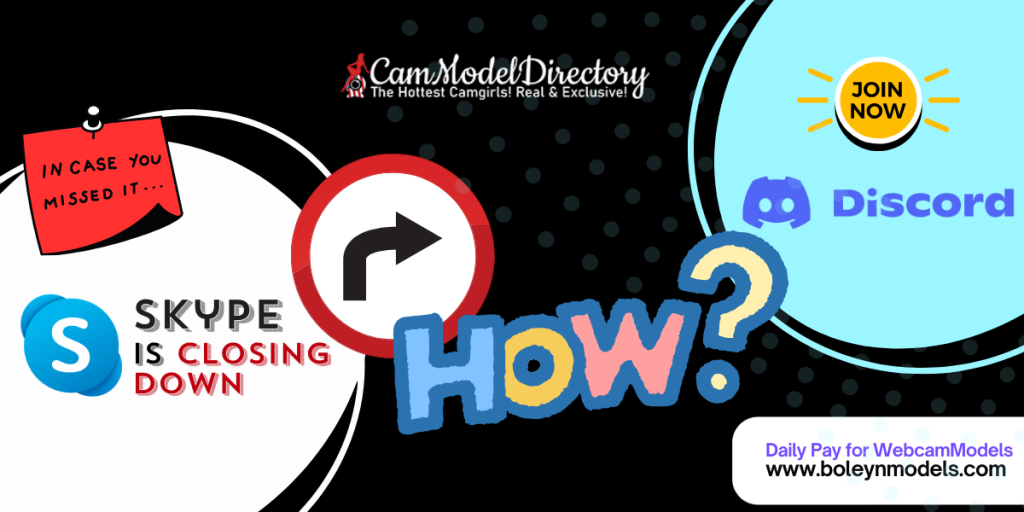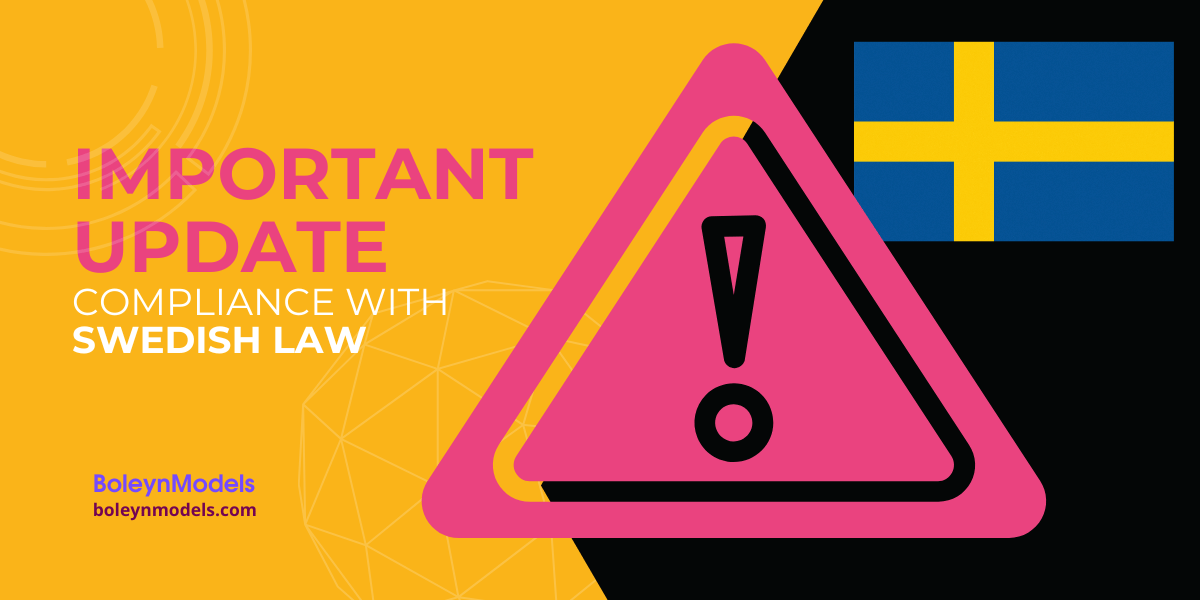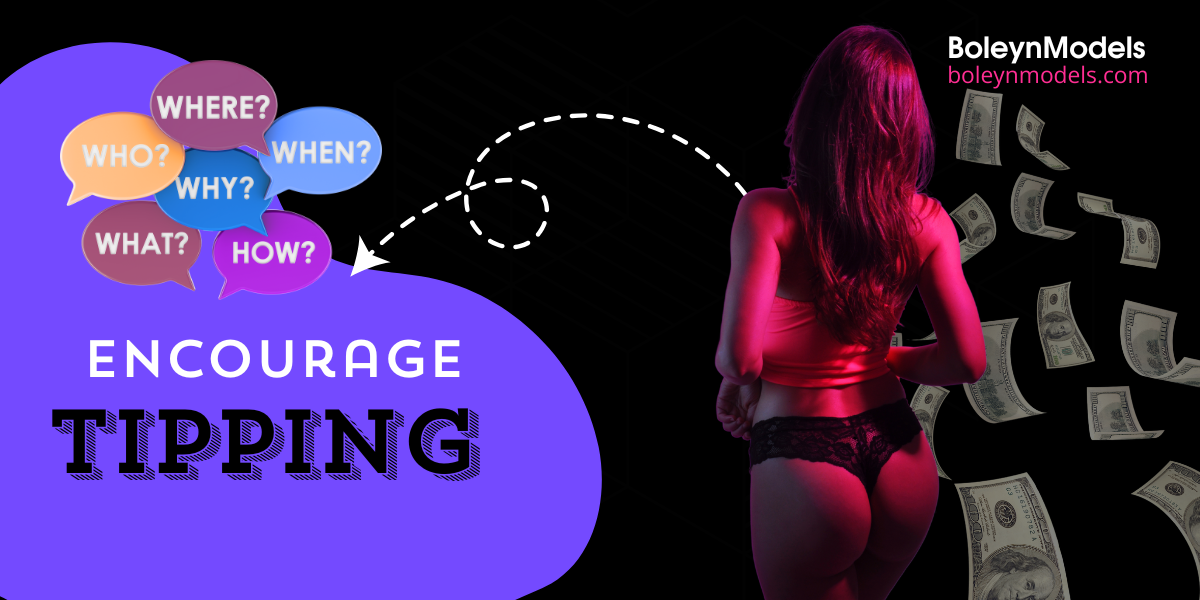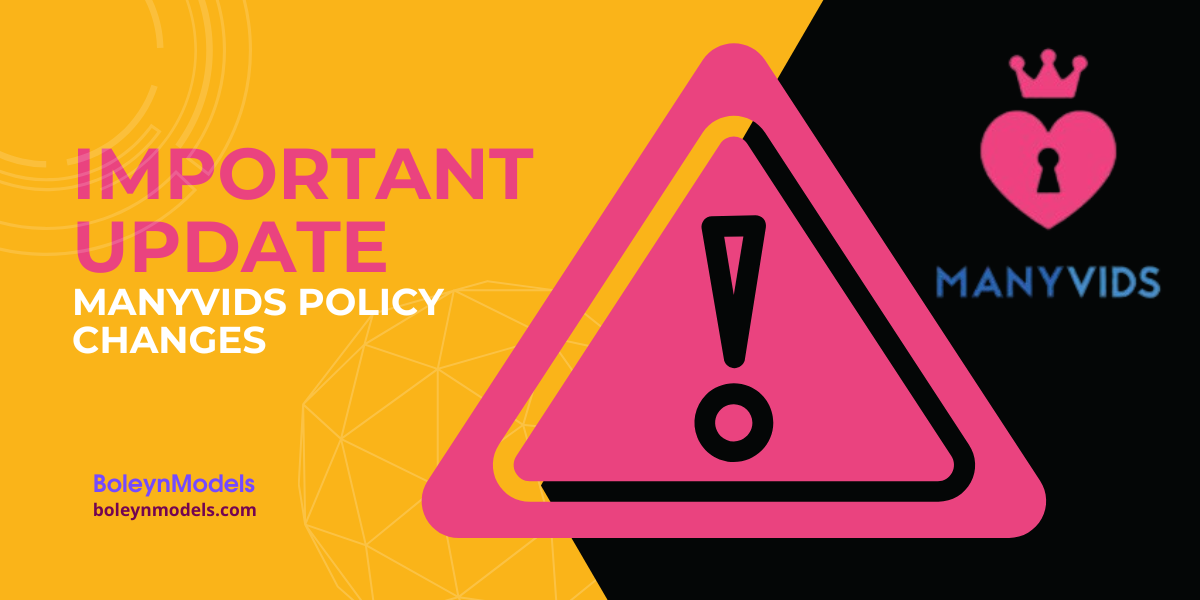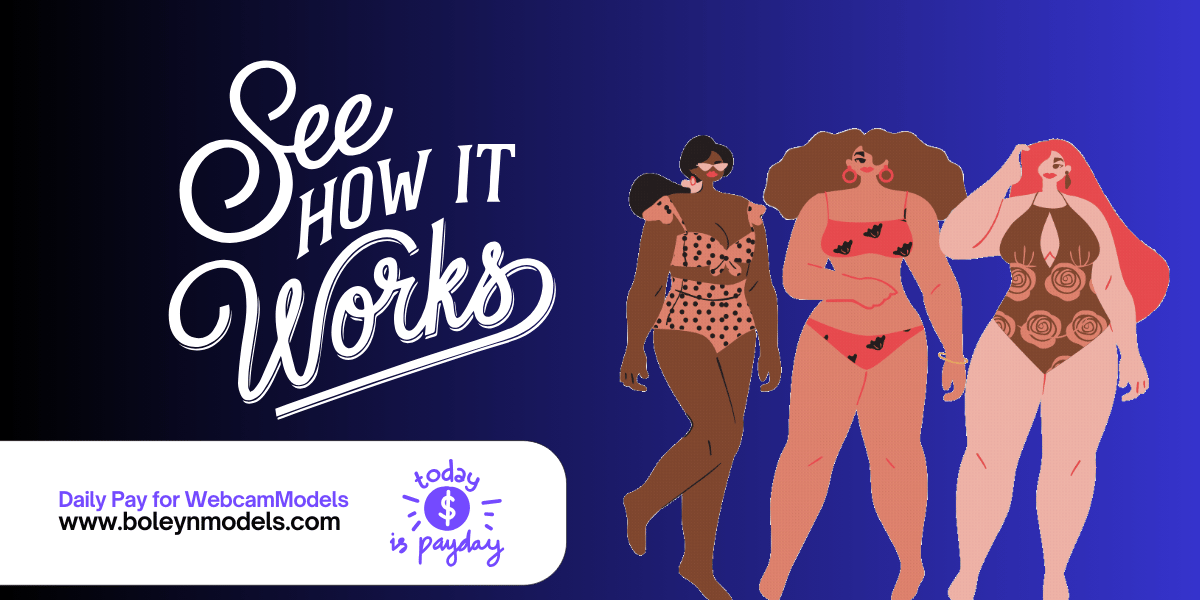With Skype’s imminent shutdown on May 5, 2025, cam models must transition to alternative platforms to continue offering seamless Pay-Per-Minute (PPM) sessions. CamModelDirectory recommends using Discord as a reliable replacement. Here’s a step-by-step guide to help you make the switch smoothly.
Why Transition to Discord?
Discord offers a stable and flexible environment for PPM sessions, making it an excellent alternative to Skype. Its features cater well to the needs of cam models, ensuring uninterrupted communication with clients.
Steps to Set Up Pay-Per-Minute Sessions on Discord
- Join the CamModelDirectory Discord Server
- Begin by joining the official CamModelDirectory Discord server. This is the first step toward setting up your PPM sessions.
- Connect Your Discord Username to CamModelDirectory
- Log in to your CamModelDirectory account.
- Navigate to Settings > Services.
- Click Configure next to Discord and enter your Discord username (formatted as username#1234).
- Save the changes.
- Log into the Pay-Per-Minute Plugin
- Open the PPM plugin.
- Use your CamModelDirectory username and password to log in.
- Link your Discord account using the “Link account” button.
- Authenticate with your Discord credentials or scan the QR code with your Discord app.
- Adjust Your Discord Direct Message (DM) Settings
- Go to User Settings > Privacy & Safety in Discord.
- Enable “Allow direct messages from server members” to ensure clients can contact you.
- For servers you’ve already joined, adjust settings by navigating to Server Settings > Privacy Settings and toggling “Direct Messages” as needed.
- Recognize CamModelDirectory Members
- When a CamModelDirectory member contacts you on Discord, the PPM plugin displays a pop-up window with their membership status and account balance.
- Ensure the member has sufficient funds before starting a session.
- Initiate and Charge PPM Calls
- The client should initiate the call to activate the PPM service.
- Before answering, verify the client’s membership and funds through the plugin pop-up.
- During the call, the plugin will track the duration and earnings in real-time.
Additional Tips for a Smooth Transition
- Inform Your Regular Clients: Notify them about the switch to Discord ahead of Skype’s shutdown.
- Set a Minimum Call Duration: This ensures compensation for brief interactions.
- Offer Prepaid Packages: For a smoother experience, use CamModelDirectory’s prepaid feature to sell custom session bundles.
- Test Your Setup: Conduct trial sessions with trusted clients or friends to ensure everything functions correctly.
Final Thoughts
Transitioning from Skype to Discord is a necessary step to maintain and enhance your cam modeling services. By following this guide, you can ensure a seamless shift and continue providing top-notch experiences for your clients.
Start your transition today to keep your CamModelDirectory earnings uninterrupted!