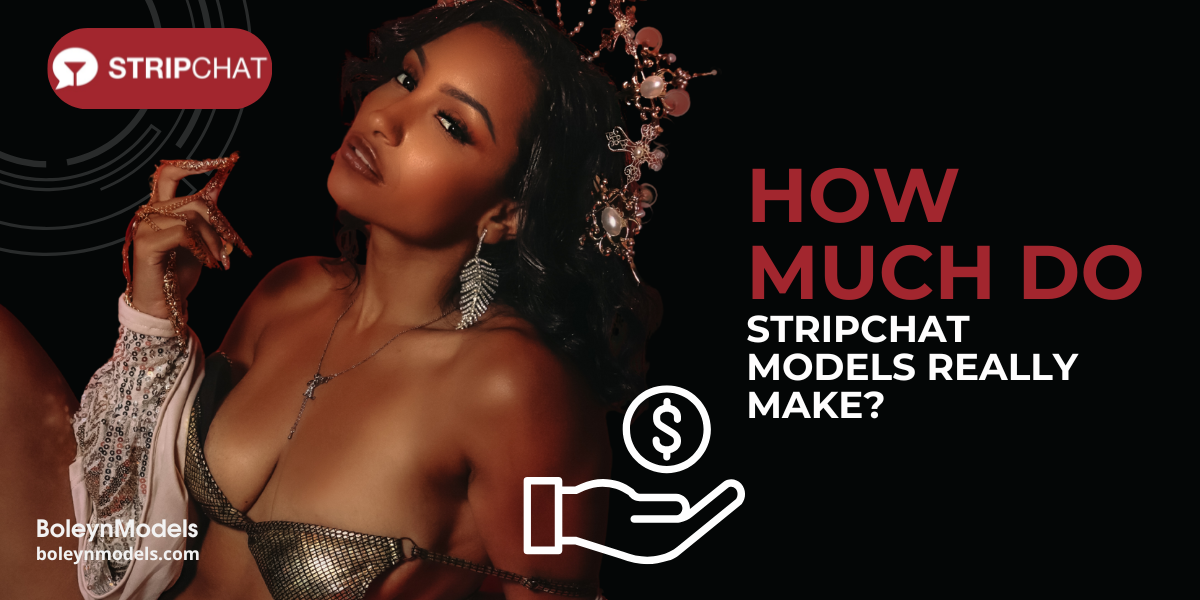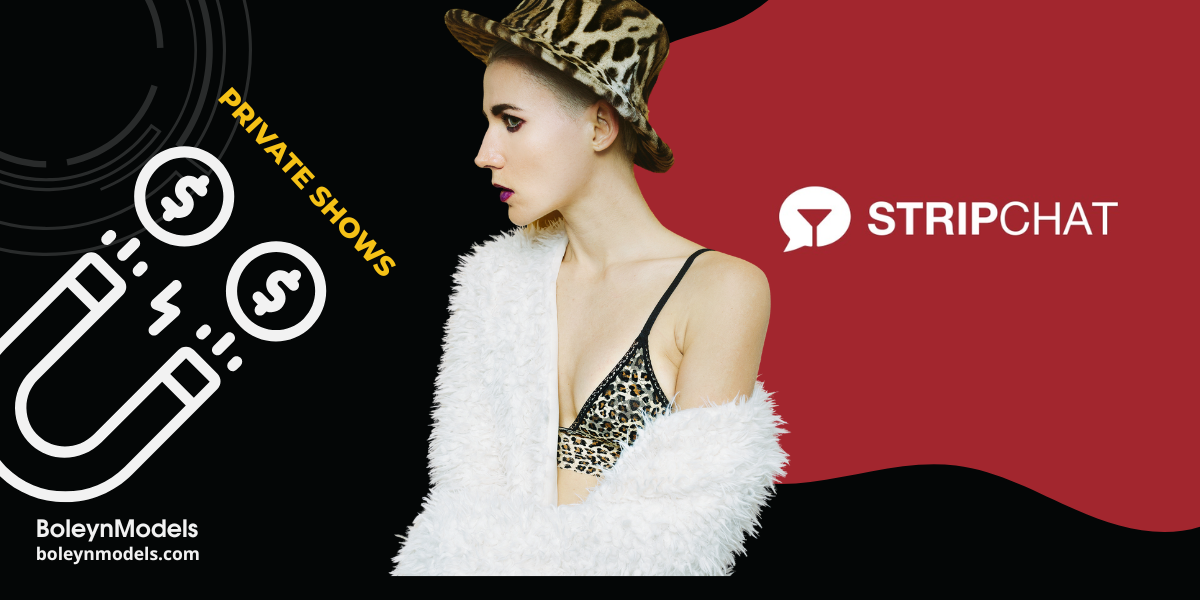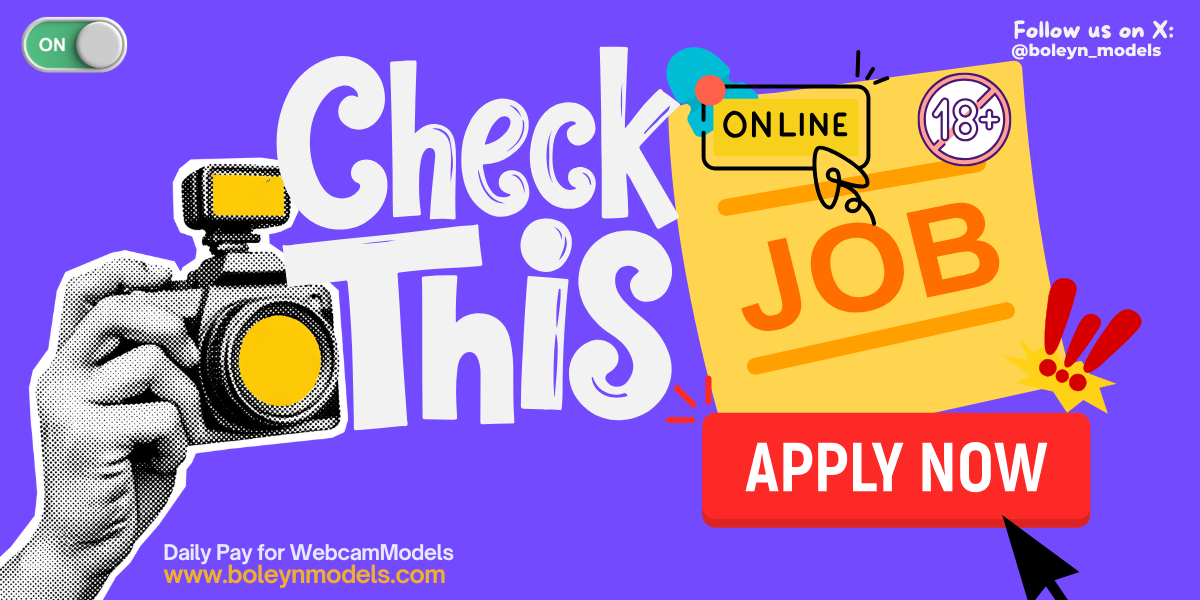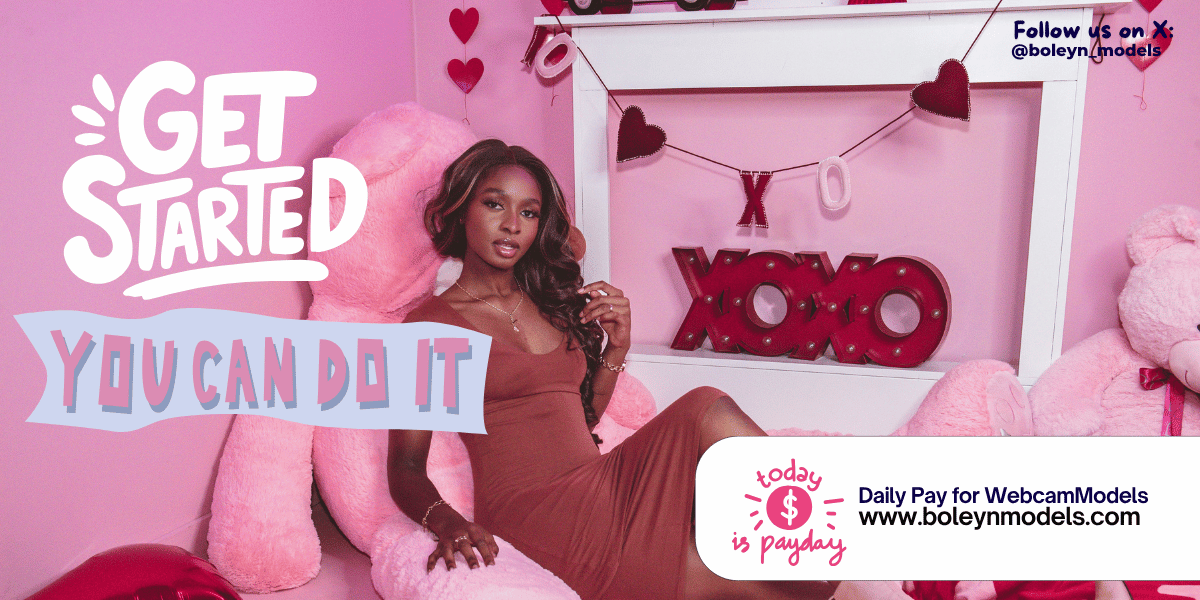With the launch of CMD 3.0, models can now add products directly to their profiles. This new feature allows you to showcase your services, gain visibility, and attract members more effectively. To help you get started, we’ve put together a clear step-by-step guide on how to create and publish your first product.
Step 1: Go to Store > Products
From your CMD dashboard, navigate to Store > Products and click on “Add new product”. This will open the product creation form.
Step 2: Choose the Type of Product
Select the type of listing you want to create. CMD currently allows you to offer:
- Sexting
- Private Audio Sessions
- Private Video Sessions
- Custom Offers
- Picture/Video Bundles
Choose the option that best matches the service you’d like to provide.
Step 3: Fill in the Product Details
This is where you create a compelling listing. Be clear, professional, and specific.
- Title: Keep it short and appealing — this is your headline.
- Description: Clearly explain what the member will receive. Transparency builds trust and increases sales.
- Price: Set a fair value (minimum $1.01). You can adjust this later if needed.
- Tags: Use up to 5 keywords members might search for (e.g., blonde, milf, fitness).
- Duration: Indicate session length (10, 20, or 50 minutes). Note: this does not apply to Picture/Video Bundles.
⚠️ Avoid restricted or prohibited terms in your title, description, or tags.
Step 4: Add Product Images
Visuals are key to selling your product. Upload 1 to 4 high-quality photos with at least HD resolution (1280×720). Images should be relevant, professional, and clear.
For Picture/Video Bundles Only
You’ll need to upload:
- 1 to 6 preview images (visible before purchase)
- The actual bundle files (images and/or videos) will only be available to clients after purchase.
Step 5: Publish Your Product
Once your product is ready, click Publish to make it visible.
Step 6: Wait for Review
Every product goes through a quality review by CMD’s team. Approval typically takes up to 48 hours (and up to 72 hours on weekends).
Important Reminder
Before selling, make sure your contact details are properly set up under Settings > Services. Add your Telegram, Teams ID, Invite Link, or Discord ID so that members can receive your contact information after purchase.
Adding products on CMD 3.0 is straightforward, but the details matter.
Strong titles, clear descriptions, high-quality images, and well-chosen tags will help your products stand out and maximize your visibility.
Take the time to set up your offerings now — early, professional listings will be rewarded with greater exposure as CMD 3.0 continues to grow.